opX Blog
Tip of the Week: Here’s the Best Way to Secure Your Android Device’s Data
Your phone is a repository of data that hackers would be glad to get their hands on. This is especially true of company devices. For the sake of your business, you need to keep your mobile data safe. Therefore, for this week’s tip, we’re going to show you how to connect your Android device to a VPN.
A VPN, or Virtual Private Network, allows you to connect to other networks over the Internet, allowing you to access data and resources from afar just as though you were at your desk in the office. It also allows you to access websites in different regions that you couldn’t access otherwise, and can keep your browsing safe from those that were mentioned earlier.
While many might only consider utilizing a VPN on their desktop, there are many options out there for someone looking to browse more securely on their Android device.
Utilizing a VPN App
Many providers of VPN services offer Android apps to protect the user’s activity while online. There are many consumer-grade VPNs out there, but for your business, you may want to consult your network administrator to determine what requirements and features you need.
Native Support Options
Depending on the type of VPN you intend to use, Android devices have the ability to connect directly to the VPN without the assistance of an app. If your VPN is either a PPTP (Point-to-Point Tunneling Protocol, which we don’t recommend due to obsolescence) or L2TP (Layer 2 Tunneling Protocol) you can connect to it by opening the Settings app, and navigating to More under “Wireless & networks.” Tap VPN once the option appears, and then tap + to add a new VPN. Name it, select the VPN type and fill out the VPN web address or IP address. You are also able to save configurations to switch between different VPNs.
Always-On VPN Mode
If you’re concerned about inadvertently connecting to a public Wi-Fi signal, Android also offers always-on VPN mode, which prevents any data from being sent out unless it’s over the VPN. To enable always-on mode, tap the cog icon next to the VPN’s name and switch the selector slider to on.
To preserve the security of your business in the mobile environment, your measures can’t end once you leave the office. opX can help you implement the solutions you need to operate safely, wherever you may be. Give us a call at 855-955-4OPX to find out more.
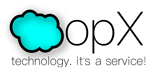

Comments